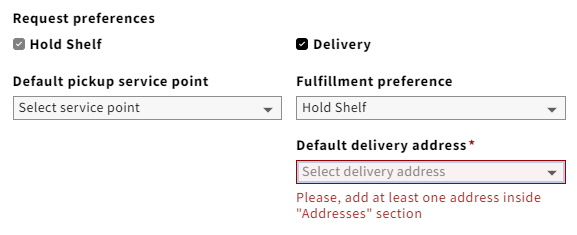How to generate staff slips
!! For the requests, a different patron must be used than for the check out; indicated in italic.
Hold: START | Check out item → Hold request → Check in item → Click Close to print Hold slip. | END
Pick slip: START | Page request → In the Request app: "Print pick slips for [Service point]", making sure that your service point = the primary service point for the item's effective location. | END
Request delivery:
- Test patron must have the Delivery option selected + at least one delivery address:
START | Check out item → Hold request with Fullfillment preference = Delivery → Check item in → Click Close to print Delivery slip. | END
Transit: START | Check out item → Check in item at a service point, tied to a location that is different to the item's effective location → Click Close to print Transit slip. | END