Create settings page to define alternate exchange rate source
Description
Environment
None
Potential Workaround
None
Attachments
2
defines
requires
Checklist
hideActivity
Show:
Details
Assignee
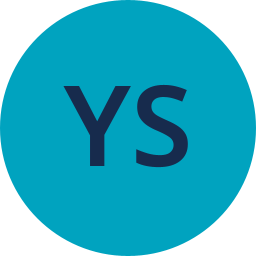 Yury SaukouYury Saukou
Yury SaukouYury SaukouReporter
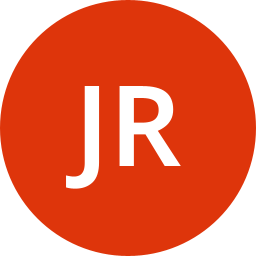 Joseph ReimersJoseph Reimers
Joseph ReimersJoseph ReimersLabels
Priority
 P2
P2Story Points
2Sprint
Development Team
ThunderjetFix versions
TestRail: Cases
Open TestRail: CasesTestRail: Runs
Open TestRail: Runs
Details
Details
Assignee
Reporter
Labels
Priority
Story Points
2
Sprint
Development Team
Thunderjet
Fix versions
TestRail: Cases
Open TestRail: Cases
TestRail: Runs
Open TestRail: Runs
Created February 11, 2025 at 4:16 PM
Updated 3 days ago
Some libraries wish to retrieve exchange rates via API from providers other than the European Central Bank. These exchange rates should apply to purchase orders and invoices.
Scenarios
Add Exchange rate source setting to Finance settings
Given authorized user is viewing Settings
When user clicks on Finance
Then Exchange rate source appears underneath Export fund and expense class codes
Exchange rate source in third pane
Given scenario 1
When user clicks Exchange rate source
Then Exchange rate source details appear in the third pane
Exchange rate source details in third pane
Given scenario 2
When user views the third pane
Then user sees
Header of Exchange rate source
Edit button in blue on the right side of the third pane header (It seems that this button is redundant according to the settings form pattern)
Text at the top of the screen under the header: “FOLIO retrieves exchange rates from the European Central Bank. If your institution wishes to use an alternate source for exchange rates, please check the “Specify exchange rate provider” box and fill in the details below.”
A checkbox: “Specify exchange rate provider”
AND a “Save” button appears at the bottom of the screen
AND that Save button is DISABLED
Third pane additional details if box checked
Given scenario 3
When the “Specify exchange rate provider” box is checked
Then user also sees an entry for URL
URL exists and requires credentials
Given scenario 4
When a login or API key exists
Then a blue “Show credentials” box appears
Show credentials
Given scenario 5
When user clicks “Show credentials”
Then entries appear for “Login/API key” and “Password/API Secret”
AND those entries appear in plain text
And a “Hide credentials” box appears
Hide credentials
Given scenario 6
When user clicks “Hide credentials”
Then Login and password information disappear
AND the “Show credentials” box appears
Third pane if box not checked
Given scenario 3
When the “Specify exchange rate provider” box is NOT checked
Then user ONLY sees what is described in Scenario 3
Enable save
Given scenario 3
When user makes any changes or edits
Then the Save button becomes active
Save
Given scenario 9
When user clicks Save
Then a green toast message appears: “Settings successfully updated.”
Navigate away
Given scenario 9
When user attempts to leave the edit screen (e.g. by navigating away or opening a different setting)
Then a confirmation prompt appears
Confirmation prompt
Given scenario 11
When the prompt appears
Then it has a heading of “Are you sure?”
AND text: “There are unsaved changes”
AND buttons:
Close without saving (white button with blue text)
Keep editing (blue button with white text)
Close without saving
Given scenario 12
When user clicks Close without saving
Then the prompt disappears
AND the new page or setting opens
Keep editing
Given scenario 12
When user clicks Keep editing
Then the prompt disappears
And the user remains on the settings page